Welcome Screen
Selecting ‘Draw now' will be present you with a welcome screen.
This screen explains;
- The type of data we collect as part of the credit decision process for your credit
- Fraud prevention.
Also, by selecting the ‘Allow’ button you will be prompted to allow the Fido App to get access to some standard android permissions.
Choosing your credit amount
On the credit amount selection screen, you can choose your desired credit amount in two ways;
- Typing the desired amount using the keypad on the screen
- Choosing from the available suggestion cards that show different credit amounts to choose from.
Note: The credit amount available to each customer is unique and based on each individual customer’s unique profile and repayment history with Fido.
Choosing your credit repayment date
You can choose a credit repayment period between 10 - 33 days from the day you apply for your credit.
Select your desired payback period in two ways:
- Typing the desired number of days you will need to repay the credit.
- Choosing from the available suggestion cards that show different repayment periods to choose from.
Credit summary page
On the credit summary page, you should review a basic summary of the credit terms based on the credit amount and payback period you have chosen. All credit processing screen
After successfully submitting your credit request, you will see the processing screen. This will only take a moment, usually less than 2 minutes.
Credit Pre-agreement
After your credit is approved, you will be presented with a credit pre-agreement for your review. Your pre-agreement would highlight information such as;
- Expected Disbursement: This is the date you are expected to receive your credit. It should usually be the same day you applied for the credit.
- Fido ID: This is a 9-digit number that is uniquely assigned to you to identify you as a Fido customer.
- Finance charge: This is the total cost of your credit, including interest and fees, to be paid on your repayment date.
- Repayment schedule: This shows you the date you are expected to repay your credit, and the total amount you will repay. You will also see links to the Credit Agreement and Terms of Service.
Adding payment method
You will have the option to add or edit your preferred mobile money wallet to receive the credit. Note, however, that the wallet you add must be registered in your name.
Find out more about Adding Payment Methods.
Charges associated with your credit will be shown on the screen. You should review:
- Your credit repayment date - the expected date to pay your credit in full.
- Credit amount - how much money you are requesting.
- Finance charge - total cost of the credit including interest and any related charges.
- Select the ‘Next’ button below the screen to accept the credit summary and begin the credit survey.