Trading License from Local Town Councils, Cities and Municipals
|
Step-By-Step Guide For KCCA e-Citie Trade License Self Service
| Generation of Payment Advice Form Guide | Generation of Trade License Certificate Guide
| Business TIN Certificate of Registration Guide | Generation of Operating Permit |
Follow the steps below to get your Trade license:
- Write an application or introductory letter to the council, municipal, or city clerk/treasurer with the name of the business, type of business, location of the business, and inspection of office premises if necessary.
- A bill is generated and served to the applicant as per the business grade type and location of the business.
- A Receipt and a Certificate are issued after payment.
- The Trading license is issued or renewable annually.
- For online registration, the customer needs to visit the town, municipal, & city clerk offices for system assessment and onboarding using the IRAS portal.
| To get the Trade License, you would have to:
- Login Guide
- Type or input www.kcca.go.ug in the address area on top of your screen.
- Select e-citie online payment
- Select Login then input COIN and Password (or PIN)
- Click “Login” to submit.
2. Trade License Application Guide - Select “Trade License Application.”
- The COIN will automatically be generated, then click “ Save and go next”
- Select “Add Business Applications” so as to apply for Trade License for a particular year.
- Fill the form to complete, then click “Add Business.” (You may repeat this process if you have more than one business.).
- A default screen will pop up, and you will click “Submit Application.”
| - System will automatically take you back to beginning of step 2 screen then select “Register Payment”.
- Input COIN
- Click “Save & go Next"
- Select or check with a tick among the list of businesses in the sub-window the business you wish to pay for.
- Click “Ok” on the pop-up question, “Do you want to continue with selecting Revenue source(s)?”
- Input collecting agent details from the options of collecting agents given.
- Click “Save and go next”
- Click “Ok” to the pop up question, “Do you want to continue with selecting "collecting agent?”
- Click “Register payment” at the bottom of the pop-up screen.
- Click “OK” to the pop-up question, “Are you sure you want to register this payment?”
- The system will generate a Payment Reference Form with a Payment Reference Number at the top and directly below the barcode. This form includes your business details, the collecting agent, and the amount to be paid
| - Upon making payment and a successful login, select “Trading License Application List” so as to obtain and print the Trade License Certificate
- Select the Trade License Certificate with your details and print.
| Steps to Obtain a Business TIN from URA
- Visit URA Portal – Go to URA Website and select "Register for a TIN" under eServices.
Select TIN Type – Choose Non-Individual for businesses. Enter Business Details – Provide business name, type, nature, and address. Provide Contact & Ownership Details – Enter business email, phone, and details of owners or directors. Select Tax Obligations – Choose applicable taxes (Income Tax, VAT, PAYE, etc.). Upload Documents – Attach required documents like business registration certificate, national ID, and proof of business location. Submit Application – Review and submit for URA processing. Receive TIN – If approved, URA sends the TIN via email or portal download.
| Steps to Obtain an Operating License from AHPC Uganda
- Confirm Eligibility
Must be a registered AHPC member with a valid Annual Practicing License. Have at least four years of experience and plan to operate in your specialization Obtain the Inspection Checklist Download from AHPC website or collect from their office. Facility Inspection Inspection is conducted by the District Health Officer (DHO) or an inspecting officer. The checklist must be signed and stamped after inspection. Prepare Required Documents. Registration Certificate, Practicing License, Extract from Register, Academic Transcripts. Submit Application. Present documents at the AHPC office and pay necessary fees. Approval & Licensing. AHPC reviews the application and, if approved, issues the Operating License.
For details, visit AHPC Uganda.
|